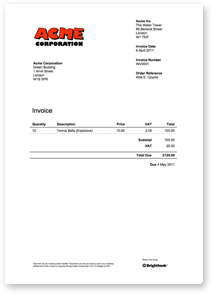
Create invoices, quotes and statements that you'll be proud to send your clients. Simply Upload your logo to Brightbook in Account Settings and have it automatically included on your invoices and statements.
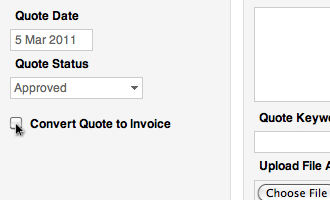
Create a Quote just like you can create Invoices. As soon as your client has approved your Quote, just tick 'Convert Quote to Invoice' and Save
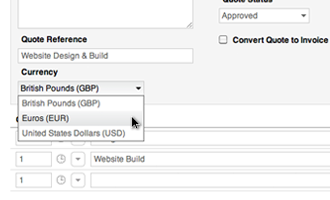
Selecting multiple currencies in Account Settings allows you to invoice your client in their own currency. For example, if you invoice your clients in five difference currencies, the amount will always automatically be converted back to your home country's currency.
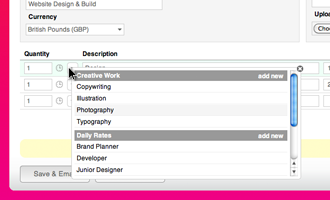
Categorising your sales is one of the first things that you should do with your new Brightbook account. In the Products & Services tab (in Account Settings) create Groups and Items for the things you sell most regularly.
Once you have categorised your sales you'll be able to quickly pre-select those items when you create new invoices, which saves you having to type them each time. Categorising your sales will also give you a clearer view in Reports of which items you sell the most.
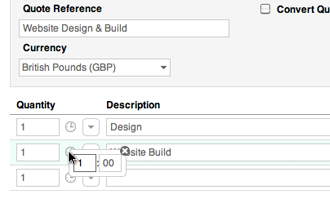
Invoicing in Brightbook is super-fast. If you charge an hourly rate, but only want to invoice for 20 minutes work Brightbook will convert the time into the correct multiple for you.
At the top right of the page you can also select to add Tax or a discount by an amount or a percentage.

If you want to use an existing invoice for another client, select the 'copy' icon to duplicate it and then change the details that you need to.
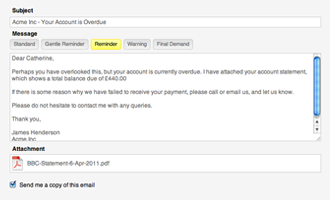
You can email an invoice directly from where you create it. Clicking 'Save and Email' takes you through to the email view, where you can review it before sending.
If you are chasing an overdue invoice, send your client their Statement from the Statements page. In the email view you can select from five different request levels: from Gentle Reminder to Final Demand.
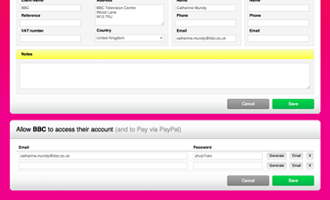
If you have a PayPal account you can get paid more quickly through Brightbook. Allowing a client access to their account will show them their transaction history and highlight what they owe you right now - which they'll be encouraged to settle there and then.

Each client has a profile page with their contact details, a summary of what they owe you right now, as well as the amount they've paid you historically.